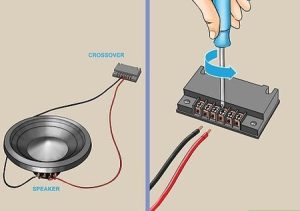Are you struggling with Bluetooth connection issues on your Pioneer AVH-120BT stereo system? One of the most effective solutions is clearing the Bluetooth memory. This process removes all paired devices and gives your system a fresh start. In this comprehensive guide, I’ll walk you through how to clear the Bluetooth memory on your Pioneer AVH-120BT and share practical tips to maintain optimal Bluetooth performance.
Contents
- Why You Might Need to Clear Bluetooth Memory
- Step-by-Step Guide to Clear Bluetooth Memory on Pioneer AVH-120BT
- Reconnecting Devices After Clearing Memory
- Common Bluetooth Issues with Pioneer AVH-120BT
- Maximizing Bluetooth Performance on Your Pioneer AVH-120BT
- Advanced Bluetooth Features on Pioneer AVH-120BT
- Troubleshooting Pioneer AVH-120BT Bluetooth Issues
- When to Seek Professional Help
- Final Thoughts on Pioneer AVH-120BT Bluetooth Management
Why You Might Need to Clear Bluetooth Memory
Your Pioneer AVH-120BT can store multiple paired devices in its memory. Over time, this can lead to several issues:
- Slow connection times when switching between devices
- Difficulty pairing new phones or devices
- Random disconnections during music playback or calls
- Audio quality problems when streaming music
- System freezes when trying to connect to Bluetooth
Clearing the Bluetooth memory helps resolve these problems by removing old device information and allowing your system to start fresh.
Step-by-Step Guide to Clear Bluetooth Memory on Pioneer AVH-120BT
The process is straightforward but requires attention to detail. Follow these steps carefully:
Method 1: Using the Setup Menu
- Power on your Pioneer AVH-120BT head unit
- Press the “Home” button to access the main menu
- Tap the “System” or “Settings” icon (gear symbol)
- Select “Bluetooth” from the settings menu
- Look for “Clear Memory” or “Bluetooth Memory” option
- Select this option and confirm your choice when prompted
- Wait for the system to complete the memory clearing process
- Restart your head unit
Method 2: Using the Physical Buttons
If you prefer using the physical controls on your unit:
- Turn on your Pioneer AVH-120BT
- Press and hold the “SRC” button until you see the settings menu
- Use the volume knob to navigate to “Bluetooth”
- Press the volume knob to select it
- Scroll to find “Clear Memory” option
- Press the volume knob to select this option
- Confirm your selection when prompted
- Allow the system to complete the process
Method 3: Factory Reset (When Other Methods Fail)
If the above methods don’t work, you might need to perform a factory reset:
- Turn on your Pioneer AVH-120BT
- Enter the setup menu by pressing the appropriate button
- Navigate to “System Settings” or similar option
- Look for “Factory Reset” or “Initialize”
- Select this option and confirm your choice
- Wait for the system to reset completely
Remember that a factory reset will clear all your settings, not just the Bluetooth memory, so use this method as a last resort.
Reconnecting Devices After Clearing Memory
After clearing the Bluetooth memory, you’ll need to pair your devices again:
- On your phone or device, go to Bluetooth settings
- Make sure Bluetooth is enabled
- On your Pioneer AVH-120BT, access the Bluetooth menu
- Select “Add Device” or “Pair”
- Your head unit should appear in your phone’s available devices list
- Select it and confirm any pairing codes if prompted
- Allow access to contacts and call history when asked
- Test the connection by playing music or making a call
Common Bluetooth Issues with Pioneer AVH-120BT
Many users face similar issues with their Pioneer AVH-120BT Bluetooth connections. Here are some common problems and solutions:
Connection Drops Frequently
If your Bluetooth connection drops often, try these fixes:
- Keep your phone closer to the head unit
- Remove any metal objects between your phone and the stereo
- Update your phone’s operating system
- Check for interference from other wireless devices
- Make sure your phone’s battery isn’t in power-saving mode
Poor Audio Quality
Poor sound quality during Bluetooth playback can be frustrating. Here’s how to improve it:
- Check the audio settings on both your phone and head unit
- Make sure you’re using high-quality music files
- Close background apps on your phone that might use bandwidth
- Keep your device within optimal range (usually 30 feet)
- Try using a different audio format if possible
Phone Won’t Pair with Pioneer AVH-120BT
If pairing fails completely, try these steps:
- Restart both your phone and the head unit
- Delete the Pioneer unit from your phone’s Bluetooth list
- Clear the Bluetooth memory following the steps above
- Check if your phone’s operating system is compatible
- Make sure you’re not exceeding the maximum number of paired devices
Maximizing Bluetooth Performance on Your Pioneer AVH-120BT
To get the best possible experience from your Pioneer head unit, follow these maintenance tips:
Regular Memory Clearing
Even if you’re not experiencing issues, clearing the Bluetooth memory every few months helps maintain smooth performance. Think of it as regular maintenance for your audio system.
Keep Firmware Updated
Pioneer occasionally releases firmware updates that improve Bluetooth stability:
- Visit the official Pioneer website
- Look for your model (AVH-120BT)
- Check for available firmware updates
- Follow the instructions to update your unit
Manage Your Paired Devices
The Pioneer AVH-120BT can store multiple paired devices, but too many can slow down performance:
- Remove devices you no longer use
- Prioritize frequently used devices
- Disconnect devices when not in use
Optimal Device Placement
The physical position of your phone matters:
- Keep your phone within 3-6 feet of the head unit for best results
- Avoid placing your phone in pockets surrounded by metal objects
- Don’t leave your phone in places with extreme temperatures
Advanced Bluetooth Features on Pioneer AVH-120BT
Your Pioneer AVH-120BT offers several Bluetooth features beyond basic music streaming:
Hands-Free Calling
To optimize hands-free calling:
- Adjust the microphone settings in the Bluetooth menu
- Position the external microphone (if equipped) properly
- Use voice commands when possible to minimize distraction
Automatic Connection
You can set your Pioneer AVH-120BT to automatically connect to specific devices:
- Access the Bluetooth settings menu
- Look for “Auto Connect” or similar option
- Enable this feature and select preferred devices
- Set the connection priority if multiple devices are present
Phonebook Access
Your head unit can access your phone’s contacts for easier calling:
- During initial pairing, allow access to contacts
- If you denied access initially, go to Bluetooth settings
- Look for “Phonebook Sync” or similar option
- Enable this feature and wait for the contacts to transfer
Troubleshooting Pioneer AVH-120BT Bluetooth Issues
If you’ve cleared the Bluetooth memory but still face problems, try these troubleshooting steps:
Check for Interference
Bluetooth operates on the 2.4GHz frequency, which many other devices use:
- Turn off nearby Wi-Fi devices temporarily
- Move away from microwave ovens when using Bluetooth
- Check for other Bluetooth devices that might cause interference
Reset Your Phone’s Bluetooth
Sometimes the issue is with your phone:
- Go to your phone’s settings
- Find Bluetooth settings
- Turn Bluetooth off
- Restart your phone
- Turn Bluetooth back on
- Try connecting again
Check for Software Conflicts
Certain apps might interfere with Bluetooth functionality:
- Close unnecessary apps running in the background
- Check if any recently installed apps coincide with Bluetooth problems
- Try connecting in safe mode (if your phone has this feature)
When to Seek Professional Help
While clearing the Bluetooth memory solves most issues, some problems require professional attention:
- If the unit fails to recognize any Bluetooth devices after multiple attempts
- If the Bluetooth function disappears from the menu
- If you notice physical damage to the head unit
- If the unit suddenly powers off when trying to use Bluetooth
In these cases, contact Pioneer customer support or visit an authorized service center.
Final Thoughts on Pioneer AVH-120BT Bluetooth Management
The Pioneer AVH-120BT is a reliable and feature-rich head unit that offers excellent Bluetooth connectivity when properly maintained. Regular memory clearing keeps your system running smoothly and prevents the frustration of connection issues.
Remember that Bluetooth technology has inherent limitations, including range constraints and potential interference issues. By following the guidelines in this article, you can minimize these problems and enjoy seamless audio streaming and hands-free calling through your Pioneer AVH-120BT.
If you found this guide helpful, consider exploring other features of your Pioneer head unit to get the most out of your car audio experience. The right maintenance routine makes all the difference in keeping your system performing at its best for years to come.