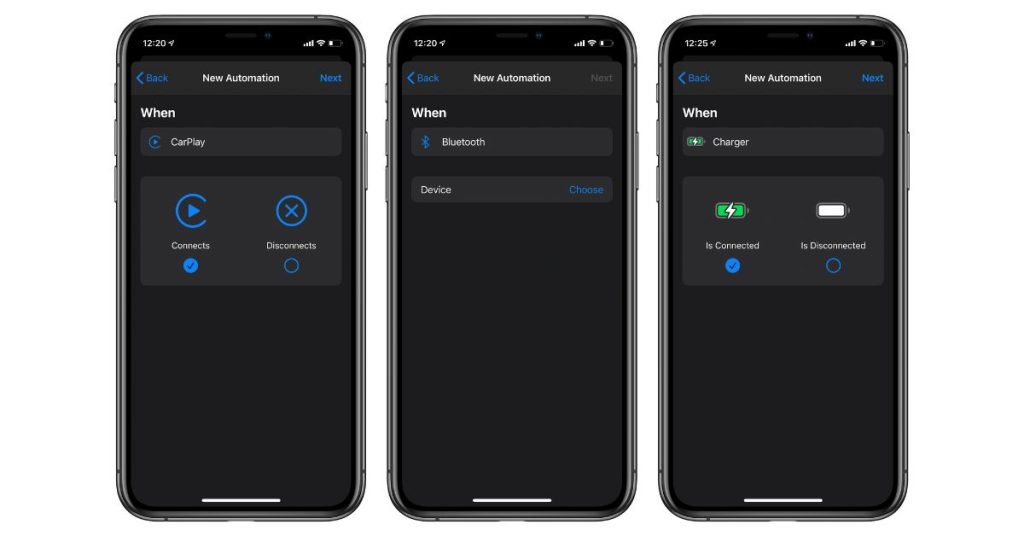Ever jumped into your car, connected your iPhone, and suddenly found yourself blasted with music you weren’t planning to hear? This common annoyance happens to countless iPhone users every day. Your phone connects to Bluetooth or plugs into your car stereo, and without warning, it starts playing the first song in your library alphabetically—or whatever was playing last time you used your device.
The good news? You can stop this automatic playback behavior with a few simple tweaks. In this comprehensive guide, we’ll explore multiple solutions to prevent your iPhone from automatically playing music when it connects to your car, plus share some bonus tips for a better in-car audio experience.
Contents
- Why Does My iPhone Automatically Play Music in My Car?
- Method 1: Use Silent Audio Files
- Method 2: Adjust Your Car’s Media Settings
- Method 3: Use the Settings App on Your iPhone
- Method 4: Use Shortcuts Automation
- Method 5: Use Third-Party Apps
- Method 6: Disable Apple Music and Use Alternative Apps
- Advanced Tips for a Better Car Audio Experience
- Understanding iOS Audio Behaviors
- Car-Specific Solutions
- The Future of iPhone Car Integration
- Final Thoughts: Finding Your Perfect Setup
- FAQ: Common Questions About iPhone Auto-Playback in Cars
Why Does My iPhone Automatically Play Music in My Car?
Before diving into solutions, let’s understand why this happens. When your iPhone connects to your car’s audio system (either through Bluetooth or a cable), iOS often interprets this as a request to start playing audio. This default behavior stems from the assumption that if you’re connecting to an audio device, you probably want to hear something.
Several factors trigger this autoplay feature:
- Bluetooth connections – Most modern cars pair automatically with your phone when you start the engine
- USB or Lightning cable connections – Physical connections often signal the iPhone to begin playback
- CarPlay activation – Apple’s CarPlay system may launch audio apps on connection
- Last app memory – Your iPhone might resume the last audio app you were using
For many drivers, this automatic playback is frustrating—especially when it’s the same song every time or when you’re not in the mood for music at all.
Method 1: Use Silent Audio Files
One clever workaround involves creating a silent audio track that plays first whenever your iPhone connects to your car.
How to Create and Use a Silent Track:
- Download a silent audio file – You can find free silent MP3 files online by searching for “silent audio track” or “silent MP3”
- Add it to your music library – Import the silent track to your Apple Music or iTunes
- Name it strategically – Rename the track to start with “A” or even several “A”s (like “AAAAA Silent”) so it plays first alphabetically
- Create a silent playlist – Make a playlist with just your silent track and play this playlist before disconnecting from your car
This solution works because your iPhone will play the silent track first—which you won’t hear—instead of blasting music unexpectedly.
Method 2: Adjust Your Car’s Media Settings
Sometimes the solution lies not with your iPhone but with your car’s entertainment system settings.
Steps to Check Your Car’s Media Settings:
- Check auto-play settings – Many car stereos have settings to disable automatic media playback
- Review your car’s manual – Look for Bluetooth or media configuration options
- Change the default audio source – Set your car to start with radio instead of Bluetooth/USB
- Update your car’s infotainment system – Sometimes firmware updates address autoplay issues
Different car brands have varying interfaces, but most modern vehicles allow customization of media playback behavior.
Method 3: Use the Settings App on Your iPhone
Apple has introduced features to help manage automatic audio playback, though the settings aren’t always obvious.
Adjust CarPlay Settings:
- Open the Settings app on your iPhone
- Scroll down and tap on General
- Select CarPlay
- Tap on your car’s name under “My Cars”
- Look for autoplay options or customize the apps that appear in CarPlay
Check Bluetooth Settings:
- Open Settings on your iPhone
- Tap Bluetooth
- Find your car’s connection and tap the (i) info button
- Toggle off any auto-launch or auto-play options if available
Method 4: Use Shortcuts Automation
One of the most effective solutions uses Apple’s Shortcuts app to create an automation that stops music when connecting to your car.
Creating an Automation to Stop Music Playback:
- Open the Shortcuts app on your iPhone
- Tap the Automation tab at the bottom
- Tap the + button to create a new automation
- Choose Personal Automation
- Select either CarPlay or Bluetooth (depending on how you connect to your car)
- For Bluetooth, select your car’s connection from the list
- Choose When Connecting and tap Next
- Tap Add Action
- Search for “Stop” and select Stop Playing
- Tap Next
- Turn off Ask Before Running for a seamless experience
- Tap Done
Now when your iPhone connects to your car, this automation will immediately stop any audio that tries to play automatically.
Method 5: Use Third-Party Apps
Several third-party apps can help manage your iPhone’s autoplay behavior in the car.
Popular Apps to Control Auto-Playback:
- Car Audio Mixer – Controls volume levels and playback when connected to vehicles
- AutoMute – Automatically silences media when certain connections are detected
- Bluetooth Audio Controller – Gives you more control over Bluetooth audio behavior
These apps typically offer free versions with basic functionality and premium versions with additional features.
Method 6: Disable Apple Music and Use Alternative Apps
If Apple Music is the main culprit, you might consider using alternative music apps that have better control over auto-playback behavior.
Steps to Use Alternative Music Apps:
- Download a different music app – Spotify, Pandora, YouTube Music, or others
- Set up your playlists and preferences in the new app
- Force close Apple Music before getting in your car
- Open your preferred app before connecting to your car’s audio system
Many users report fewer autoplay issues with third-party music services compared to Apple Music.
Advanced Tips for a Better Car Audio Experience
Now that we’ve covered the main methods to stop automatic playback, here are some additional tips to improve your overall iPhone car audio experience:
Optimize Your Music for Driving
- Create dedicated driving playlists – Curate music specifically for different driving moods
- Use voice commands – Set up Siri shortcuts for hands-free control of your music
- Adjust EQ settings – Optimize your iPhone’s sound for your car’s specific acoustics
- Download music for offline listening – Avoid streaming issues in areas with poor reception
Customize CarPlay for Better Control
- Rearrange your CarPlay apps – Put your most-used audio apps front and center
- Set up Do Not Disturb While Driving – Minimize distractions while maintaining audio control
- Learn Siri voice commands for controlling music without touching your phone
- Update your iPhone regularly – New iOS versions often improve CarPlay functionality
Troubleshooting Common Issues
If you’ve tried the methods above and still have problems, try these troubleshooting steps:
- Restart both your iPhone and your car’s entertainment system
- Forget and re-pair Bluetooth connections between your car and phone
- Check for iOS updates that might fix autoplay bugs
- Reset your iPhone’s network settings as a last resort
Understanding iOS Audio Behaviors
iOS handles audio in complex ways, especially when connecting to external devices. Here’s a deeper look at how your iPhone manages audio that may help you troubleshoot:
Audio Routing Hierarchy
Your iPhone follows a specific hierarchy when deciding where to send audio:
- Wired connections (Lightning or headphone jack)
- Bluetooth connections
- Internal speakers
Understanding this hierarchy helps explain why certain connections trigger autoplay while others might not.
App Background Behavior
Different apps behave differently when in the background:
- Music apps often try to resume playback when audio output changes
- Podcast and audiobook apps usually remember your position but may not auto-resume
- Video apps typically don’t auto-resume when connecting to car audio
This variation in app behavior explains why some apps cause more autoplay issues than others.
Car-Specific Solutions
Different car manufacturers implement Bluetooth and CarPlay in various ways. Here are some brand-specific tips:
For Toyota/Lexus Vehicles
Toyota entertainment systems often have a specific menu for Bluetooth device settings where you can disable auto-playback.
For Honda/Acura Models
Recent Honda models allow you to customize the default audio source through the touchscreen interface.
For Ford SYNC Systems
Ford SYNC systems have media preferences in the settings menu that can prevent automatic playback.
For BMW iDrive
BMW’s iDrive system includes detailed media settings to control how connected devices behave.
The Future of iPhone Car Integration
Apple continues to improve how iPhones integrate with vehicles. Recent updates suggest they’re aware of the autoplay frustration:
- iOS 15 and newer include more granular controls for audio behavior
- CarPlay updates are bringing customization options for audio playback
- Machine learning features may eventually help your iPhone learn when you do and don’t want audio to play
As car manufacturers and Apple refine their software, we may see better solutions to the autoplay problem in future updates.
Final Thoughts: Finding Your Perfect Setup
The best solution to stop your iPhone from automatically playing music in your car depends on your specific setup and preferences. You might need to combine several of the methods above for the best results.
Remember that what works in one car might not work in another, and iOS updates can sometimes change behavior. Don’t be afraid to experiment with different approaches until you find what works best for your particular situation.
With these tips and tricks, you can take control of your iPhone’s audio behavior and enjoy a peaceful start to your drive—playing music only when you actually want to hear it.
Have you found another effective method to stop your iPhone from playing music automatically in your car? What has worked best for you? Your experience might help other readers facing similar issues.
FAQ: Common Questions About iPhone Auto-Playback in Cars
Q: Why does my iPhone always play the same song when connecting to my car? A: Your iPhone typically defaults to playing music alphabetically from your library. The first song alphabetically will play first unless you’ve changed settings or used one of our solutions above.
Q: Will these methods work with both Bluetooth and wired connections? A: Yes, most solutions work regardless of connection type, though some are specific to either Bluetooth or CarPlay connections.
Q: Do I need to jailbreak my iPhone to stop auto-playing music? A: No, all the methods outlined above work on standard iOS without requiring jailbreaking.
Q: Will using a silent track affect my music recommendations? A: Possibly. If you frequently “listen” to a silent track, music algorithms might include this in your listening patterns. However, the impact should be minimal.
Q: Can I still use Siri to play music if I implement these solutions? A: Absolutely! None of these solutions prevent you from using voice commands to play music when you want to hear it.
By implementing the techniques described in this guide, you can regain control over when and how music plays in your car, making your driving experience more enjoyable and less jarring when you first connect your iPhone.